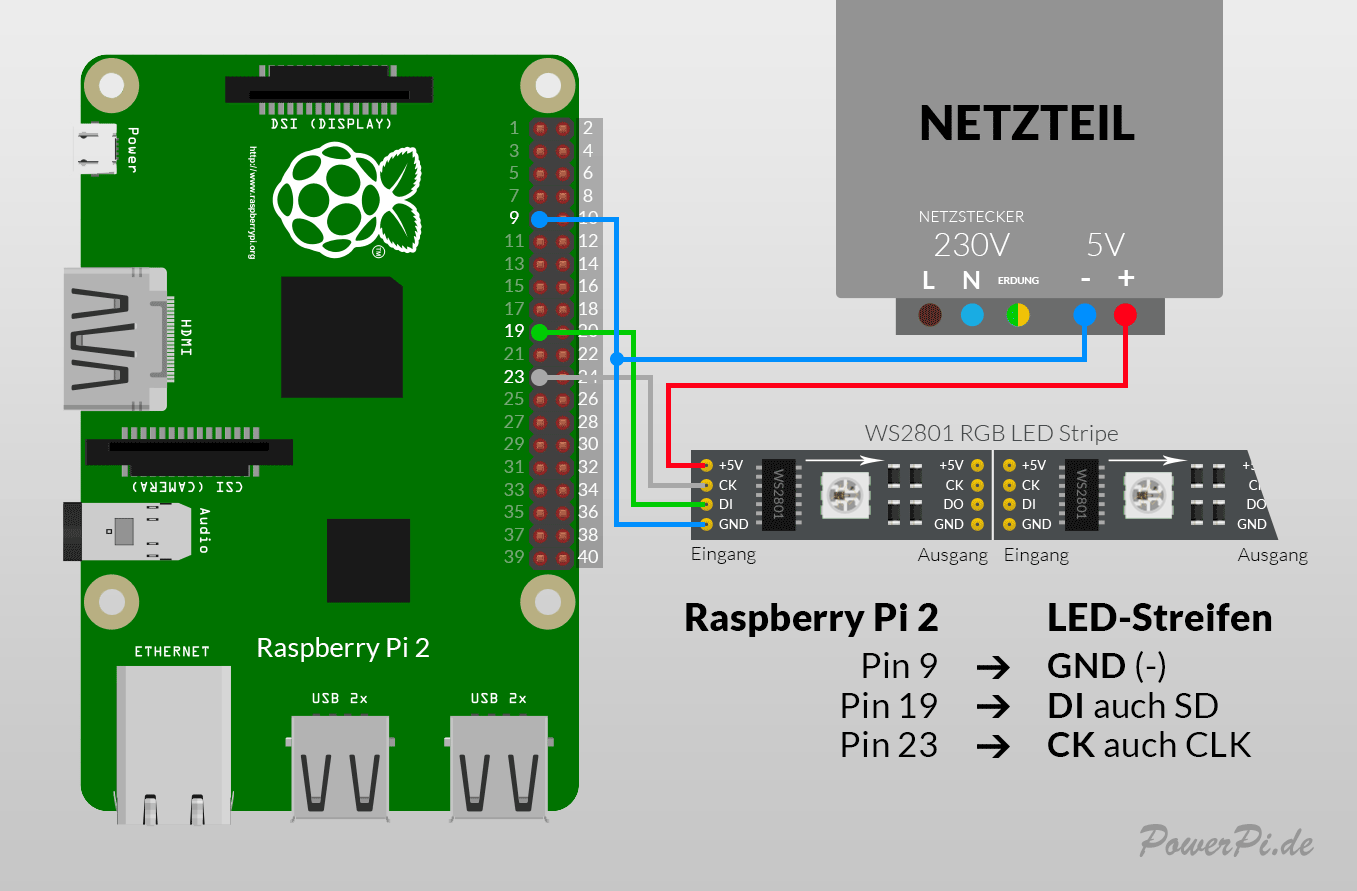LED leuchten weiß und nur 61
Hallo ich habe heute mein ambilight angeschlossen und direkt getestet. Leider leuchten nur 61 Leds von 91 und auch nur weiß bzw.62 der letzte leuchtet rot .Hab alles nach anleitung gemacht, jetzt bin ich mir nicht sicher ob es an der lötstelle liegt aber ist sehr sauber gelötet worden. Hyperion ist auch eingestellt und gespeichert. Er müsste zumindest die farben wechseln. Wo habe ich ein fehler gemacht?
LED leuchten weiß und nur 61
Zuletzt geändert von Sir_Vival am 2. Mär 2016, 09:32, insgesamt 1-mal geändert.
LED leuchten weiß und nur 61
Hallo moris187,
ich kann dir auch nur raten genau so vorzugehen wie es in dem Link beschrieben ist. Im Moment haben wir ja so gut wie keine Information. So wird dir niemand wirklich helfen können.
Wenn du aber mal die Liste aus dem 1. Beitrag hier (viewtopic.php?f=8&t=836) abarbeitest, dann kann man dir sicherlich Tipps geben. Der User b2un0 ist sehr aktiv und hat schon vielen geholfen (auch mir!).
ich kann dir auch nur raten genau so vorzugehen wie es in dem Link beschrieben ist. Im Moment haben wir ja so gut wie keine Information. So wird dir niemand wirklich helfen können.
Wenn du aber mal die Liste aus dem 1. Beitrag hier (viewtopic.php?f=8&t=836) abarbeitest, dann kann man dir sicherlich Tipps geben. Der User b2un0 ist sehr aktiv und hat schon vielen geholfen (auch mir!).
LED leuchten weiß und nur 61
Ok werde mich heute Abend alles mal abarbeiten und reintun. Hab leider spät schicht da kommt man zu nix
LED leuchten weiß und nur 61
1. das sind die leds die ich gekauft hab.
http://de.aliexpress.com/item/DC5V-5M-W ... wVersion=2
2. config.txt vom noobs
3. config.txt vom openelec der im noobs drin ist
4. hyperion.config.json
5.screenshots von hyperion gui und putty ausgabe im datei anhang. Sorry wusste nicht wie ich im putty kopieren kann.
was jetzt noch fehlt sind die bilder vom led selber. werde ich noch hinzufügen.
ich hoffe ihr könnt jetzt schon ein fehler sehen.
Led startet unten rechts
Leds sind jetzt abgebaut. beim putty abfrage war es nicht dran. Sollte es dran sein?
http://de.aliexpress.com/item/DC5V-5M-W ... wVersion=2
2. config.txt vom noobs
Code: Alles auswählen
# uncomment if you get no picture on HDMI for a default "safe" mode
#hdmi_safe=1
disable_overscan=1
# uncomment to force a specific HDMI mode (this will force VGA)
#hdmi_group=1
#hdmi_mode=1
# comment to get jack audio
hdmi_drive=2
config_hdmi_boost=0
hdmi_force_hotplug=0
# uncomment for composite PAL
#sdtv_mode=2
# Overclock
gpu_mem_256=128
gpu_mem_512=256
gpu_mem_1024=512
avoid_safe_mode=1
kernel=zImage
# NOOBS Auto-generated Settings:
hdmi_force_hotplug=1
config_hdmi_boost=4
overscan_left=24
overscan_right=24
overscan_top=16
overscan_bottom=16
disable_overscan=0
arm_freq=1050
core_freq=525
sdram_freq=480
force_turbo=0
over_voltage=4
over_voltage_sdram=2
gpu_freq=350
3. config.txt vom openelec der im noobs drin ist
Code: Alles auswählen
################################################################################
# This file is part of OpenELEC - http://www.openelec.tv
# Copyright (C) 2009-2014 Stephan Raue (stephan@openelec.tv)
# Inspired and partly copied from:
# http://youresuchageek.blogspot.fr/2012/09/howto-raspberry-pi-openelec-on.html
#
# OpenELEC is free software: you can redistribute it and/or modify
# it under the terms of the GNU General Public License as published by
# the Free Software Foundation, either version 2 of the License, or
# (at your option) any later version.
#
# OpenELEC is distributed in the hope that it will be useful,
# but WITHOUT ANY WARRANTY; without even the implied warranty of
# MERCHANTABILITY or FITNESS FOR A PARTICULAR PURPOSE. See the
# GNU General Public License for more details.
#
# You should have received a copy of the GNU General Public License
# along with OpenELEC. If not, see <http://www.gnu.org/licenses/>.
################################################################################
# Bootloader configuration - config.txt
################################################################################
################################################################################
# Memory (System/GPU configuration )
################################################################################
# default GPU memory split (do not change if you do not know what you are doing)
gpu_mem=128
# SDRAM size based GPU memory split, uncomment and setup to override 'gpu_mem'
gpu_mem_256=112
gpu_mem_512=160
gpu_mem_1024=320
################################################################################
# Overclocking settings
# WARNING: Do not change/enable if you do not know what you are doing!
# The System may become unstable or you can have data corruption or
# you can loose your warranty if you set wrong settings
#
# please read: http://elinux.org/RPi_config.txt#Overclocking_configuration
################################################################################
# Overclock mode settings.
#
# default recommended values are: arm_freq | core_freq | sdram_freq | over_voltage
# no overclocking : 700 | 250 | 400 | 0
# mode 'Modest' : 800 | 300 | 400 | 0
# mode 'Medium' : 900 | 333 | 450 | 2
# mode 'High' : 950 | 450 | 450 | 6
# mode 'Turbo' : 1000 | 500 | 500 | 6
arm_freq=1000
core_freq=450
sdram_freq=450
over_voltage=2
# set to 'force_turbo=1' to disable dynamic overclocking (you can lose your warranty!)
force_turbo=1
# If you have any data corruption using Turbo Mode and overclocking
# try with this setting uncommented
# If this still fails, try to use Medium mode without "over_voltage=2"
# If it ultimately keeps failing, forget about this until it gets fixed
# Use a more conservative mode that will works fine in any cases:
# initial_turbo=30
################################################################################
# Overscan settings
################################################################################
# Make display smaller to stop text spilling off the screen
# see also http://www.raspberrypi.org/phpBB3/viewtopic.php?f=67&t=15700
# overscan_scale=1
# disable_overscan=1
# Adapt overscan values to your needs
# overscan_left=57
# overscan_right=59
# overscan_top=20
# overscan_bottom=20
################################################################################
# various settings see also: http://elinux.org/RPi_config.txt
################################################################################
# Force HDMI even if unplugged or powered off
# hdmi_force_hotplug=1
# Doesn't sent initial active source message.
# Avoids bringing CEC (enabled TV) out of standby and channel switch when
# rebooting.
hdmi_ignore_cec_init=1
################################################################################
# License keys to enable GPU hardware decoding for various codecs
# to obtain keys visit the shop at http://www.raspberrypi.com
################################################################################
# decode_MPG2=0x00000000
# decode_WVC1=0x00000000
# decode_DTS=0x00000000
# decode_DDP=0x00000000
################################################################################
# End of default configuration
# all values below this line were inserted from config.txt.bk (your old config)
# and can be merged with the above values
################################################################################
# NOOBS Auto-generated Settings:
hdmi_force_hotplug=1
config_hdmi_boost=4
overscan_left=24
overscan_right=24
overscan_top=16
overscan_bottom=16
disable_overscan=0
max_usb_current=1
# Ambilight Modul aktivieren
dtparam=spi=on
4. hyperion.config.json
Code: Alles auswählen
// Automatically generated configuration file for 'Hyperion daemon'
// Generated by: HyperCon (The Hyperion deamon configuration file builder
{
/// Device configuration contains the following fields:
/// * 'name' : The user friendly name of the device (only used for display purposes)
/// * 'type' : The type of the device or leds (known types for now are 'ws2801', 'ldp8806',
/// 'lpd6803', 'sedu', 'adalight', 'lightpack', 'philipshue', 'test' and 'none')
/// * 'output' : The output specification depends on selected device. This can for example be the
/// device specifier, device serial number, or the output file name
/// * 'rate' : The baudrate of the output to the device
/// * 'colorOrder' : The order of the color bytes ('rgb', 'rbg', 'bgr', etc.).
/// Specific of Philips Hue:
/// * 'username' : The name of user registred on the Philips Hue Bridge
/// * 'switchOffOnBlack' : Define if Hue light switch off when black is detected
/// * 'transitiontime' : Set the time of transition between color of Hue light
"device" :
{
"name" : "MyPi",
"type" : "ws2801",
"output" : "/dev/spidev0.0",
"rate" : 250000,
"colorOrder" : "rgb"
},
/// Color manipulation configuration used to tune the output colors to specific surroundings.
/// The configuration contains a list of color-transforms. Each transform contains the
/// following fields:
/// * 'id' : The unique identifier of the color transformation (eg 'device_1') /// * 'leds' : The indices (or index ranges) of the leds to which this color transform applies
/// (eg '0-5, 9, 11, 12-17'). The indices are zero based. /// * 'hsv' : The manipulation in the Hue-Saturation-Value color domain with the following
/// tuning parameters:
/// - 'saturationGain' The gain adjustement of the saturation
/// - 'valueGain' The gain adjustement of the value
/// * 'red'/'green'/'blue' : The manipulation in the Red-Green-Blue color domain with the
/// following tuning parameters for each channel:
/// - 'threshold' The minimum required input value for the channel to be on
/// (else zero)
/// - 'gamma' The gamma-curve correction factor
/// - 'blacklevel' The lowest possible value (when the channel is black)
/// - 'whitelevel' The highest possible value (when the channel is white)
///
/// Next to the list with color transforms there is also a smoothing option.
/// * 'smoothing' : Smoothing of the colors in the time-domain with the following tuning
/// parameters:
/// - 'type' The type of smoothing algorithm ('linear' or 'none')
/// - 'time_ms' The time constant for smoothing algorithm in milliseconds
/// - 'updateFrequency' The update frequency of the leds in Hz
"color" :
{
"transform" :
[
{
"id" : "default",
"leds" : "*",
"hsv" :
{
"saturationGain" : 1.0000,
"valueGain" : 1.0000
},
"red" :
{
"threshold" : 0.0000,
"gamma" : 1.0000,
"blacklevel" : 0.0000,
"whitelevel" : 1.0000
},
"green" :
{
"threshold" : 0.0000,
"gamma" : 1.0000,
"blacklevel" : 0.0000,
"whitelevel" : 1.0000
},
"blue" :
{
"threshold" : 0.0000,
"gamma" : 1.0000,
"blacklevel" : 0.0000,
"whitelevel" : 1.0000
}
}
],
"smoothing" :
{
"type" : "none",
"time_ms" : 200,
"updateFrequency" : 20.0000,
"updateDelay" : 0
}
},
/// The configuration for each individual led. This contains the specification of the area
/// averaged of an input image for each led to determine its color. Each item in the list
/// contains the following fields:
/// * index: The index of the led. This determines its location in the string of leds; zero
/// being the first led.
/// * hscan: The fractional part of the image along the horizontal used for the averaging
/// (minimum and maximum inclusive)
/// * vscan: The fractional part of the image along the vertical used for the averaging
/// (minimum and maximum inclusive)
"leds" :
[
{
"index" : 0,
"hscan" : { "minimum" : 0.4375, "maximum" : 0.5000 },
"vscan" : { "minimum" : 0.9200, "maximum" : 1.0000 }
},
{
"index" : 1,
"hscan" : { "minimum" : 0.3750, "maximum" : 0.4375 },
"vscan" : { "minimum" : 0.9200, "maximum" : 1.0000 }
},
{
"index" : 2,
"hscan" : { "minimum" : 0.3125, "maximum" : 0.3750 },
"vscan" : { "minimum" : 0.9200, "maximum" : 1.0000 }
},
{
"index" : 3,
"hscan" : { "minimum" : 0.2500, "maximum" : 0.3125 },
"vscan" : { "minimum" : 0.9200, "maximum" : 1.0000 }
},
{
"index" : 4,
"hscan" : { "minimum" : 0.1875, "maximum" : 0.2500 },
"vscan" : { "minimum" : 0.9200, "maximum" : 1.0000 }
},
{
"index" : 5,
"hscan" : { "minimum" : 0.1250, "maximum" : 0.1875 },
"vscan" : { "minimum" : 0.9200, "maximum" : 1.0000 }
},
{
"index" : 6,
"hscan" : { "minimum" : 0.0625, "maximum" : 0.1250 },
"vscan" : { "minimum" : 0.9200, "maximum" : 1.0000 }
},
{
"index" : 7,
"hscan" : { "minimum" : 0.0000, "maximum" : 0.0625 },
"vscan" : { "minimum" : 0.9200, "maximum" : 1.0000 }
},
{
"index" : 8,
"hscan" : { "minimum" : 0.0000, "maximum" : 0.0500 },
"vscan" : { "minimum" : 0.9200, "maximum" : 1.0000 }
},
{
"index" : 9,
"hscan" : { "minimum" : 0.0000, "maximum" : 0.0500 },
"vscan" : { "minimum" : 0.8571, "maximum" : 1.0000 }
},
{
"index" : 10,
"hscan" : { "minimum" : 0.0000, "maximum" : 0.0500 },
"vscan" : { "minimum" : 0.7143, "maximum" : 0.8571 }
},
{
"index" : 11,
"hscan" : { "minimum" : 0.0000, "maximum" : 0.0500 },
"vscan" : { "minimum" : 0.5714, "maximum" : 0.7143 }
},
{
"index" : 12,
"hscan" : { "minimum" : 0.0000, "maximum" : 0.0500 },
"vscan" : { "minimum" : 0.4286, "maximum" : 0.5714 }
},
{
"index" : 13,
"hscan" : { "minimum" : 0.0000, "maximum" : 0.0500 },
"vscan" : { "minimum" : 0.2857, "maximum" : 0.4286 }
},
{
"index" : 14,
"hscan" : { "minimum" : 0.0000, "maximum" : 0.0500 },
"vscan" : { "minimum" : 0.1429, "maximum" : 0.2857 }
},
{
"index" : 15,
"hscan" : { "minimum" : 0.0000, "maximum" : 0.0500 },
"vscan" : { "minimum" : 0.0000, "maximum" : 0.1429 }
},
{
"index" : 16,
"hscan" : { "minimum" : 0.0000, "maximum" : 0.0500 },
"vscan" : { "minimum" : 0.0000, "maximum" : 0.0800 }
},
{
"index" : 17,
"hscan" : { "minimum" : 0.0000, "maximum" : 0.0625 },
"vscan" : { "minimum" : 0.0000, "maximum" : 0.0800 }
},
{
"index" : 18,
"hscan" : { "minimum" : 0.0625, "maximum" : 0.1250 },
"vscan" : { "minimum" : 0.0000, "maximum" : 0.0800 }
},
{
"index" : 19,
"hscan" : { "minimum" : 0.1250, "maximum" : 0.1875 },
"vscan" : { "minimum" : 0.0000, "maximum" : 0.0800 }
},
{
"index" : 20,
"hscan" : { "minimum" : 0.1875, "maximum" : 0.2500 },
"vscan" : { "minimum" : 0.0000, "maximum" : 0.0800 }
},
{
"index" : 21,
"hscan" : { "minimum" : 0.2500, "maximum" : 0.3125 },
"vscan" : { "minimum" : 0.0000, "maximum" : 0.0800 }
},
{
"index" : 22,
"hscan" : { "minimum" : 0.3125, "maximum" : 0.3750 },
"vscan" : { "minimum" : 0.0000, "maximum" : 0.0800 }
},
{
"index" : 23,
"hscan" : { "minimum" : 0.3750, "maximum" : 0.4375 },
"vscan" : { "minimum" : 0.0000, "maximum" : 0.0800 }
},
{
"index" : 24,
"hscan" : { "minimum" : 0.4375, "maximum" : 0.5000 },
"vscan" : { "minimum" : 0.0000, "maximum" : 0.0800 }
},
{
"index" : 25,
"hscan" : { "minimum" : 0.5000, "maximum" : 0.5625 },
"vscan" : { "minimum" : 0.0000, "maximum" : 0.0800 }
},
{
"index" : 26,
"hscan" : { "minimum" : 0.5625, "maximum" : 0.6250 },
"vscan" : { "minimum" : 0.0000, "maximum" : 0.0800 }
},
{
"index" : 27,
"hscan" : { "minimum" : 0.6250, "maximum" : 0.6875 },
"vscan" : { "minimum" : 0.0000, "maximum" : 0.0800 }
},
{
"index" : 28,
"hscan" : { "minimum" : 0.6875, "maximum" : 0.7500 },
"vscan" : { "minimum" : 0.0000, "maximum" : 0.0800 }
},
{
"index" : 29,
"hscan" : { "minimum" : 0.7500, "maximum" : 0.8125 },
"vscan" : { "minimum" : 0.0000, "maximum" : 0.0800 }
},
{
"index" : 30,
"hscan" : { "minimum" : 0.8125, "maximum" : 0.8750 },
"vscan" : { "minimum" : 0.0000, "maximum" : 0.0800 }
},
{
"index" : 31,
"hscan" : { "minimum" : 0.8750, "maximum" : 0.9375 },
"vscan" : { "minimum" : 0.0000, "maximum" : 0.0800 }
},
{
"index" : 32,
"hscan" : { "minimum" : 0.9375, "maximum" : 1.0000 },
"vscan" : { "minimum" : 0.0000, "maximum" : 0.0800 }
},
{
"index" : 33,
"hscan" : { "minimum" : 0.9500, "maximum" : 1.0000 },
"vscan" : { "minimum" : 0.0000, "maximum" : 0.0800 }
},
{
"index" : 34,
"hscan" : { "minimum" : 0.9500, "maximum" : 1.0000 },
"vscan" : { "minimum" : 0.0000, "maximum" : 0.1429 }
},
{
"index" : 35,
"hscan" : { "minimum" : 0.9500, "maximum" : 1.0000 },
"vscan" : { "minimum" : 0.1429, "maximum" : 0.2857 }
},
{
"index" : 36,
"hscan" : { "minimum" : 0.9500, "maximum" : 1.0000 },
"vscan" : { "minimum" : 0.2857, "maximum" : 0.4286 }
},
{
"index" : 37,
"hscan" : { "minimum" : 0.9500, "maximum" : 1.0000 },
"vscan" : { "minimum" : 0.4286, "maximum" : 0.5714 }
},
{
"index" : 38,
"hscan" : { "minimum" : 0.9500, "maximum" : 1.0000 },
"vscan" : { "minimum" : 0.5714, "maximum" : 0.7143 }
},
{
"index" : 39,
"hscan" : { "minimum" : 0.9500, "maximum" : 1.0000 },
"vscan" : { "minimum" : 0.7143, "maximum" : 0.8571 }
},
{
"index" : 40,
"hscan" : { "minimum" : 0.9500, "maximum" : 1.0000 },
"vscan" : { "minimum" : 0.8571, "maximum" : 1.0000 }
},
{
"index" : 41,
"hscan" : { "minimum" : 0.9500, "maximum" : 1.0000 },
"vscan" : { "minimum" : 0.9200, "maximum" : 1.0000 }
},
{
"index" : 42,
"hscan" : { "minimum" : 0.9375, "maximum" : 1.0000 },
"vscan" : { "minimum" : 0.9200, "maximum" : 1.0000 }
},
{
"index" : 43,
"hscan" : { "minimum" : 0.8750, "maximum" : 0.9375 },
"vscan" : { "minimum" : 0.9200, "maximum" : 1.0000 }
},
{
"index" : 44,
"hscan" : { "minimum" : 0.8125, "maximum" : 0.8750 },
"vscan" : { "minimum" : 0.9200, "maximum" : 1.0000 }
},
{
"index" : 45,
"hscan" : { "minimum" : 0.7500, "maximum" : 0.8125 },
"vscan" : { "minimum" : 0.9200, "maximum" : 1.0000 }
},
{
"index" : 46,
"hscan" : { "minimum" : 0.6875, "maximum" : 0.7500 },
"vscan" : { "minimum" : 0.9200, "maximum" : 1.0000 }
},
{
"index" : 47,
"hscan" : { "minimum" : 0.6250, "maximum" : 0.6875 },
"vscan" : { "minimum" : 0.9200, "maximum" : 1.0000 }
},
{
"index" : 48,
"hscan" : { "minimum" : 0.5625, "maximum" : 0.6250 },
"vscan" : { "minimum" : 0.9200, "maximum" : 1.0000 }
},
{
"index" : 49,
"hscan" : { "minimum" : 0.5000, "maximum" : 0.5625 },
"vscan" : { "minimum" : 0.9200, "maximum" : 1.0000 }
}
],
/// The black border configuration, contains the following items:
/// * enable : true if the detector should be activated
/// * threshold : Value below which a pixel is regarded as black (value between 0.0 and 1.0)
/// * unknownFrameCnt : Number of frames without any detection before the border is set to 0 (default 600) - optional
/// * borderFrameCnt : Number of frames before a consistent detected border gets set (default 50) - optional
/// * maxInconsistentCnt : Number of inconsistent frames that are ignored before a new border gets a chance to proof consistency - optional
/// * blurRemoveCnt : Number of pixels that get removed from the detected border to cut away blur (default 1) - optional
/// * mode : Border detection mode (values "default","classic","osd") - optional
"blackborderdetector" :
{
"enable" : true,
"threshold" : 0.01,
"unknownFrameCnt": 600,
"borderFrameCnt" : 50,
"maxInconsistentCnt" : 10,
"blurRemoveCnt": 1,
"mode" : "default"
},
/// The configuration of the effect engine, contains the following items:
/// * paths : An array with absolute location(s) of directories with effects
/// * bootsequence : The effect selected as 'boot sequence'
/// * effect : name of the effect you want to start. Set to empty if no effect wanted
/// * color : switch to static color after effect is done
/// * duration_ms : duration of boot effect in ms. 0 means effect stays forever
/// * priority : priority of boot effect and static color
"effects" :
{
"paths" :
[
"/storage/hyperion/effects"
]
},
"bootsequence" :
{
"color" : [0,0,0],
"effect" : "Rainbow swirl fast",
"duration_ms" : 3000,
"priority" : 0
},
/// The configuration for the frame-grabber, contains the following items:
/// * width : The width of the grabbed frames [pixels]
/// * height : The height of the grabbed frames [pixels]
/// * frequency_Hz : The frequency of the frame grab [Hz]
"framegrabber" :
{
"width" : 64,
"height" : 64,
"frequency_Hz" : 10.0
},
/// The configuration of the XBMC connection used to enable and disable the frame-grabber. Contains the following fields:
/// * xbmcAddress : The IP address of the XBMC-host
/// * xbmcTcpPort : The TCP-port of the XBMC-server
/// * grabVideo : Flag indicating that the frame-grabber is on(true) during video playback
/// * grabPictures : Flag indicating that the frame-grabber is on(true) during picture show
/// * grabAudio : Flag indicating that the frame-grabber is on(true) during audio playback
/// * grabMenu : Flag indicating that the frame-grabber is on(true) in the XBMC menu
/// * grabScreensaver : Flag indicating that the frame-grabber is on(true) when XBMC is on screensaver
/// * enable3DDetection : Flag indicating that the frame-grabber should switch to a 3D compatible modus if a 3D video is playing
"xbmcVideoChecker" :
{
"xbmcAddress" : "127.0.0.1",
"xbmcTcpPort" : 9090,
"grabVideo" : true,
"grabPictures" : true,
"grabAudio" : true,
"grabMenu" : false,
"grabScreensaver" : true,
"enable3DDetection" : true
},
/// The configuration of the Json server which enables the json remote interface
/// * port : Port at which the json server is started
"jsonServer" :
{
"port" : 19444
},
/// The configuration of the Proto server which enables the protobuffer remote interface
/// * port : Port at which the protobuffer server is started
"protoServer" :
{
"port" : 19445
},
/// The configuration of the boblight server which enables the boblight remote interface
/// * port : Port at which the boblight server is started
// "boblightServer" :
// {
// "port" : 19333
// },
"endOfJson" : "endOfJson"
}
5.screenshots von hyperion gui und putty ausgabe im datei anhang. Sorry wusste nicht wie ich im putty kopieren kann.
was jetzt noch fehlt sind die bilder vom led selber. werde ich noch hinzufügen.
ich hoffe ihr könnt jetzt schon ein fehler sehen.
Led startet unten rechts
Leds sind jetzt abgebaut. beim putty abfrage war es nicht dran. Sollte es dran sein?
LED leuchten weiß und nur 61
Die Anzahl der LED´s stimmt in der hyperion.config.json nicht. Erstell dir mal mit den HyperCon tool eine neue hyperion.config.json.
https://raw.github.com/tvdzwan/hypercon/master/deploy/HyperCon_ssh.jar
https://raw.github.com/tvdzwan/hypercon/master/deploy/HyperCon_ssh.jar
Code: Alles auswählen
Auszug aus der hyperion.config.json
{
"index" : 48,
"hscan" : { "minimum" : 0.5625, "maximum" : 0.6250 },
"vscan" : { "minimum" : 0.9200, "maximum" : 1.0000 }
},
{
"index" : 49,
"hscan" : { "minimum" : 0.5000, "maximum" : 0.5625 },
"vscan" : { "minimum" : 0.9200, "maximum" : 1.0000 }
}
],LED leuchten weiß und nur 61
Sir_vival wodran hast du es gesehen welcher wert ist drin?
LED leuchten weiß und nur 61
ich hab jetzt mal mit dem hyperion tool getestet den du geschickt hast und hab die gleiche werte eingetragen. Jetzt zeigt er mir 92 leds an und bei den anderem 91. die erste led ist unten rechts. Ich hab bei 1st LED offset 30 drin auf dem bildschirm ist dann 0 als erste Led, ist das richtig oder muss da 29 hin damit die 1 da ist. was hat es mit der baudrate auf sich? Bei dem neuen tool steht 1000000 drin bei dem alten 250000.
LED leuchten weiß und nur 61
Das sind die löt Punkte manche muss ich nach löten noch. Obwohl es an manchen stellen schlecht gelötet ist leuchteten die trotzdem
LED leuchten weiß und nur 61
Sir_vival wodran hast du es gesehen welcher wert ist drin?
Nach Index 49 war bei dir schuss in der Hyperion-Config.json und bei deinen Screenshots vom HyperCon tool ist zu erkennen das du 91 LED´s hast....
Code: Alles auswählen
"index" : 49,
"hscan" : { "minimum" : 0.5000, "maximum" : 0.5625 },
"vscan" : { "minimum" : 0.9200, "maximum" : 1.0000 }Zähle einfach deine LED´s am TV komplett durch links rechts oben unten und ob du in den ecken welche verbaut hast. Anschließend wie im Aki Blog beschrieben in das HyperCon Tool übertragen und Config erstellen...
Start ist bei 0
PS: benützt du diese Hyperion-Version? http://powerpi.de/forum/viewtopic.php?f=13&t=833
LED leuchten weiß und nur 61
Sir_Vival hat geschrieben:Sir_vival wodran hast du es gesehen welcher wert ist drin?
Nach Index 49 war bei dir schuss in der Hyperion-Config.json und bei deinen Screenshots vom HyperCon tool ist zu erkennen das du 91 LED´s hast....Code: Alles auswählen
"index" : 49,
"hscan" : { "minimum" : 0.5000, "maximum" : 0.5625 },
"vscan" : { "minimum" : 0.9200, "maximum" : 1.0000 }
Zähle einfach deine LED´s am TV komplett durch links rechts oben unten und ob du in den ecken welche verbaut hast. Anschließend wie im Aki Blog beschrieben in das HyperCon Tool übertragen und Config erstellen...
Start ist bei 0
PS: benützt du diese Hyperion-Version? http://powerpi.de/forum/viewtopic.php?f=13&t=833
Ich hab genau 91 LEDs. Eingestellt im Tool ist auch start bei 0. Hab's genau so gemacht wie aki es beschrieben hat. Das Tool ist auch von der Seite der Anleitung. Das seltsame ist es Leuchten 61 weiß und 1 rot also insgesamt 62. Also mehr als 49
LED leuchten weiß und nur 61
Fakt ist das die Hyperion-config.json nicht korrekt ist und da würde ich jetzt an deiner stelle erstmal eine neue erstellen und nochmal testen...
LED leuchten weiß und nur 61
Ich bezweifle, dass du es genauso gemacht hast wie Aki im Tutorial. Sonst wären in deiner Config ja 91 LEDs und nicht nur 49.
Besorg dir die Hyperion-Version aus dem Link und mache es einfach nochmal. Achte darauf, dass du die Einstellungen so vornimmst als würdest du von vorne auf deinen TV gucken. Den Startpunkt stellst du auf 0.
Wenn du das alles wie im Tutorial gemacht hast, dann müssten in deiner Config auch 91 LEDs stehen. Ob das allerdings dein Problem löst, kann ich nicht sagen. Aber zumindest ist schon einmal eine Fehlerquelle ausgeschlossen.
Besorg dir die Hyperion-Version aus dem Link und mache es einfach nochmal. Achte darauf, dass du die Einstellungen so vornimmst als würdest du von vorne auf deinen TV gucken. Den Startpunkt stellst du auf 0.
Wenn du das alles wie im Tutorial gemacht hast, dann müssten in deiner Config auch 91 LEDs stehen. Ob das allerdings dein Problem löst, kann ich nicht sagen. Aber zumindest ist schon einmal eine Fehlerquelle ausgeschlossen.
LED leuchten weiß und nur 61
Hab jetzt mit dem neuen Tool eingerichtet und siehe da alle Leuchten aber immer noch weiß. Dann habe ich mal die isolierung vom Hersteller entfernt und und habe nach sen Farben und die polasierung angeschaut. Und da hat der Hersteller die vertauscht. Jetzt ist bei mir die Benennung 5v ck sd und gnd. Sd denke ich ist di hab sie jetzt so rein gesteckt jetzt leuchten nur 42 Stück und nur die ersten 11 bewegen sich mit dem bild aber blau der rest 31 Stück ist weiß. Kann was passieren wenn ich vorher immer den weißen 5v an den raspi dran hatte? Ich hab 2 Bilder hochgeladen von den Verkabelung.
LED leuchten weiß und nur 61
Check einfach mal deine Komplette Verkabelung und achte dabei auf die Laufrichtung der Stripes.
Du musst auch aufpassen mit dem Lötkolben wenn du zulange auf den Lötpunkten bist erhitzt du die Elektronik sehr stark und diese ist da empfindlich...
5V
Pin9 GND
Ping19 DI oder auch SD
Pin23 CK oder auch CLK
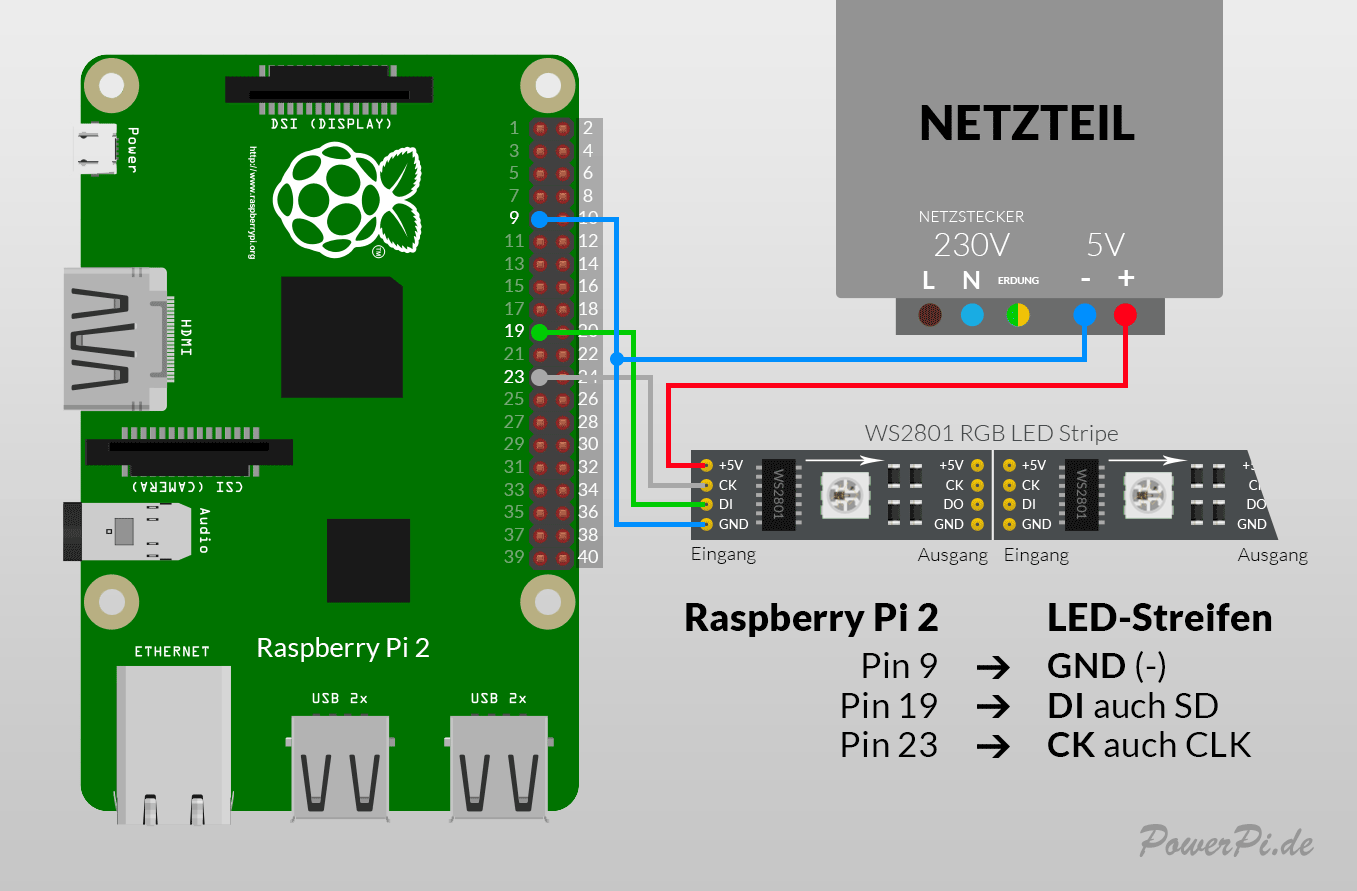
Du musst auch aufpassen mit dem Lötkolben wenn du zulange auf den Lötpunkten bist erhitzt du die Elektronik sehr stark und diese ist da empfindlich...
5V
Pin9 GND
Ping19 DI oder auch SD
Pin23 CK oder auch CLK