Kodi mit deinem Smartphone zu steuern ist zwar elegant, jedoch muss man immer seinen Blick auf die App richten um sich nicht zu verdrücken.
Mit einer Fernbedienung kann man dagegen schneller und auch blind navigieren.
In diesem Artikel möchte ich dir eine kleine, hochwertige Fernbedienung vorstellen, wie ich sie zur Zeit auch im Einsatz habe und dir auch zeigen wie man sie perfekt konfiguriert.
Was wird benötigt?

Xbox One Media Remote
Diese kleine stylische Fernbedienung für die Xbox One ist ideal für ein Media-Center System. Das besondere an ihr sind die beleuchteten Tasten, die erst leuchten, wenn die Fernbedienung bewegt wird.
Sehr praktische vor allem Nachts, wenn du die Fernbedienung suchst und erst mal dein Sofa durchrüttelst um zu sehen wo sie leuchtet. 😀
Flirc USB Empfänger
Kann man direkt beim Hersteller aus Amerika erwerben oder für einen schnelleren Versand aber dafür etwas höheren Preis direkt bei Amazon.
Dieser besondere Empfänger wandelt die IR-Signale der Fernbedienung in Tastatureingaben um. Das erleichtert uns später sehr viel Arbeit bei der Tastenzuweisung.
Du kannst ihn auch hinter den Fernseher legen. Es muss kein Sichtkontakt zur Fernbedienung bestehen da Flirc auch sehr gut mit reflektierenden Infrarot Signalen zurecht kommt.
Selbstverständlich kannst du mit Flirc auch jede andere Fernbedienung nutzen die Infrarot Signale sendet.
Funktionsweise von Flirc
Mit dem unten aufgeführten Screenshot will ich dir kurz erläutern wie einfach Flirc funktioniert.
In diesem Dialog klickst du einfach auf irgend eine Taste auf der virtuellen Tastatur, Tastenkombinationen sind auch kein Problem, und anschließend drückst du auf deiner Fernbedienung deiner Wahl, die Taste, die diese Funktion erhalten soll.
Neben dieser virtuellen Tastatur gibt es auch noch weitere Layouts die man alle miteinander kombinieren kann. So gibt es z.B. ein Media Layout wo man Media Tasten zuweisen kann (lauter, leiser, play, pause…) usw.
Anleitung
Software installieren
Lade dir die Flirc Software herunter und installiere sie.
https://flirc.tv/downloads/
Verbinde deinen Flirc Empfänger mit deinem PC und warte bis die Treiber installiert wurden.
Wenn alles geklappt hat steht unten rechts in der Flirc Software „Connected“.
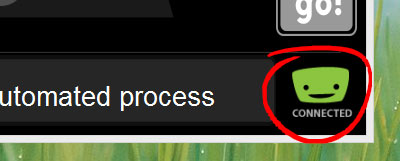
Firmware upgraden
Bevor es mit der Konfiguration weiter geht führen wir ein Firmware Upgrade aus. Dafür gehst du in der Flirc Software oben Links auf File → Advanced und übernimmst die Einstellungen wie auf diesem Screenshot:
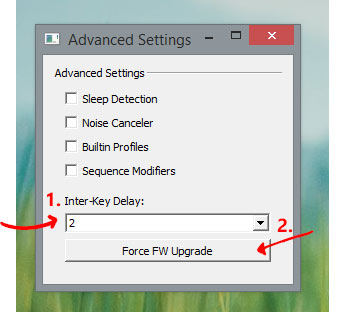
Der Fernbedienung Tasten zuweisen.
Du kannst diesen Schritt überspringen und direkt meine Konfigurationsdatei nehmen.
Gehe auf File → Load Configuration und lade meine entpackte Datei in deinen Flirc Empfänger.
Teste den Empfänger dann am besten gleich an deinem PC indem du z.B. die Lautstärke auf stumm stellst. Wenn das problemlos geklappt hat dann hast du alles richtig gemacht.
Du kannst jetzt direkt zum nächsten Schritt übergehen und meine optimierte keyboard.xml auf deinen Pi übertragen.
Selbstverständlich erkläre ich hier aber noch wie man die Konfiguration manuell vornimmt.
Gehe oben in der Flirc Software auf „Controllers“ und wähle das „Full Keyboard“ Layout aus.
Auf dieser virtuellen Tastatur kannst du jetzt eine Taste betätigen und anschließend drückst du eine Taste auf der Fernbedienung der dieser Tastendruck dann zugewiesen wird.
Auf der Wiki-Seite von Kodi kannst du sehen wie die Tasten der Tastatur belegt sind und anschließend entscheiden wie du deine Fernbedienung konfigurieren möchtest.
http://kodi.wiki/view/Keyboard_controls
Folgende Tastenzuweisungen habe ich vorgenommen:
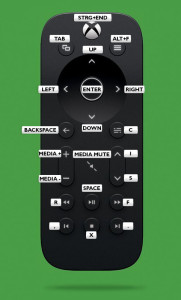
Feintuning
Die Grundlegenden Funktionen sollten jetzt bereits funktionieren.
Um jedoch noch mehr aus der Fernbedienung heraufzuholen habe ich noch ein wenig optimiert.
So kann man z.B. mit einem Tastendruck (Taste S) jederzeit ins Hauptmenü zurück oder direkt ins Favoritenmenü (Taste ALT+F) wenn man sich im Hauptmenü befindet.
Du musst dafür einfach nur meine keyboard.xml in den Ordner Userdata → keymaps auf deinen Pi kopieren und danach den Pi neu starten. Fertig. 🙂
Am einfachsten ist es wenn du auf deinen Pi direkt übers Netzwerk zugreifst. Gib einfach folgende Adresse (mit deiner IP Adresse vom Pi) in ein Explorerfenster ein und bestätige.
\\192.168.1.104\Userdata\keymaps
Spiele mit der Fernbedienung einfach mal rum und prüfe ob alles nach deinem Geschmack funktioniert und passe die Funktionen eventuell an. Schaue dir dabei einfach mal genauer die keyboard.xml an.
Im Kodi-Wiki findest du auch noch hilfreiche Tipps.
http://kodi.wiki/view/HOW-TO:Modify_keyboard.xml
Ergänzung
Falls dir der Flirc Empfänger zu teuer ist, kannst du dir einen Infrarot Empfänger auch selber basteln für 3€.
Wie das geht und wie man alles einrichtet zeige ich dir in diesem Artikel:



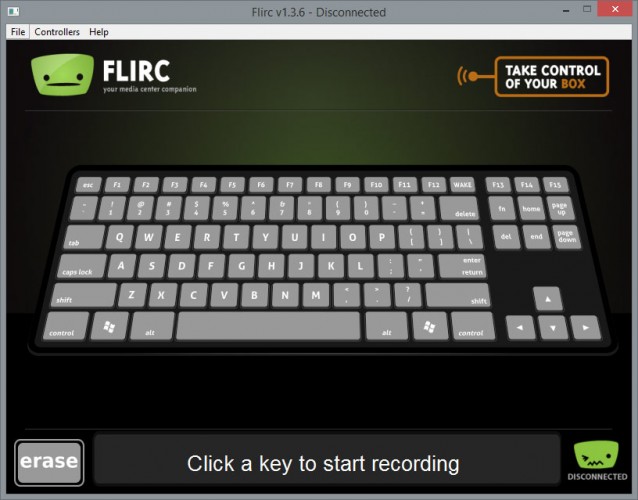














Hands down, Apple’s app store wins by a mile. It’s a huge selection of all sorts of apps vs a rather sad selection of a handful for Zune. Microsoft has plans, especially in the realm of games, but I’m not sure I’d want to bet on the future if this aspect is important to you. The iPod is a much better choice in that case.
If you’re still on the fence: grab your favorite earphones, head down to a Best Buy and ask to plug them into a Zune then an iPod and see which one sounds better to you, and which interface makes you smile more. Then you’ll know which is right for you.
Apple now has Rhapsody as an app, which is a great start, but it is currently hampered by the inability to store locally on your iPod, and has a dismal 64kbps bit rate. If this changes, then it will somewhat negate this advantage for the Zune, but the 10 songs per month will still be a big plus in Zune Pass‘ favor.
Apple now has Rhapsody as an app, which is a great start, but it is currently hampered by the inability to store locally on your iPod, and has a dismal 64kbps bit rate. If this changes, then it will somewhat negate this advantage for the Zune, but the 10 songs per month will still be a big plus in Zune Pass‘ favor.
Apple now has Rhapsody as an app, which is a great start, but it is currently hampered by the inability to store locally on your iPod, and has a dismal 64kbps bit rate. If this changes, then it will somewhat negate this advantage for the Zune, but the 10 songs per month will still be a big plus in Zune Pass‘ favor.
Apple now has Rhapsody as an app, which is a great start, but it is currently hampered by the inability to store locally on your iPod, and has a dismal 64kbps bit rate. If this changes, then it will somewhat negate this advantage for the Zune, but the 10 songs per month will still be a big plus in Zune Pass‘ favor.
If you’re still on the fence: grab your favorite earphones, head down to a Best Buy and ask to plug them into a Zune then an iPod and see which one sounds better to you, and which interface makes you smile more. Then you’ll know which is right for you.
Zune and iPod: Most people compare the Zune to the Touch, but after seeing how slim and surprisingly small and light it is, I consider it to be a rather unique hybrid that combines qualities of both the Touch and the Nano. It’s very colorful and lovely OLED screen is slightly smaller than the touch screen, but the player itself feels quite a bit smaller and lighter. It weighs about 2/3 as much, and is noticeably smaller in width and height, while being just a hair thicker.
Hands down, Apple’s app store wins by a mile. It’s a huge selection of all sorts of apps vs a rather sad selection of a handful for Zune. Microsoft has plans, especially in the realm of games, but I’m not sure I’d want to bet on the future if this aspect is important to you. The iPod is a much better choice in that case.
I’ll gear this review to 2 types of people: current Zune owners who are considering an upgrade, and people trying to decide between a Zune and an iPod. (There are other players worth considering out there, like the Sony Walkman X, but I hope this gives you enough info to make an informed decision of the Zune vs players other than the iPod line as well.)
Hands down, Apple’s app store wins by a mile. It’s a huge selection of all sorts of apps vs a rather sad selection of a handful for Zune. Microsoft has plans, especially in the realm of games, but I’m not sure I’d want to bet on the future if this aspect is important to you. The iPod is a much better choice in that case.
I’ll gear this review to 2 types of people: current Zune owners who are considering an upgrade, and people trying to decide between a Zune and an iPod. (There are other players worth considering out there, like the Sony Walkman X, but I hope this gives you enough info to make an informed decision of the Zune vs players other than the iPod line as well.)
Hands down, Apple’s app store wins by a mile. It’s a huge selection of all sorts of apps vs a rather sad selection of a handful for Zune. Microsoft has plans, especially in the realm of games, but I’m not sure I’d want to bet on the future if this aspect is important to you. The iPod is a much better choice in that case.
Hands down, Apple’s app store wins by a mile. It’s a huge selection of all sorts of apps vs a rather sad selection of a handful for Zune. Microsoft has plans, especially in the realm of games, but I’m not sure I’d want to bet on the future if this aspect is important to you. The iPod is a much better choice in that case.
Zune and iPod: Most people compare the Zune to the Touch, but after seeing how slim and surprisingly small and light it is, I consider it to be a rather unique hybrid that combines qualities of both the Touch and the Nano. It’s very colorful and lovely OLED screen is slightly smaller than the touch screen, but the player itself feels quite a bit smaller and lighter. It weighs about 2/3 as much, and is noticeably smaller in width and height, while being just a hair thicker.
Zune and iPod: Most people compare the Zune to the Touch, but after seeing how slim and surprisingly small and light it is, I consider it to be a rather unique hybrid that combines qualities of both the Touch and the Nano. It’s very colorful and lovely OLED screen is slightly smaller than the touch screen, but the player itself feels quite a bit smaller and lighter. It weighs about 2/3 as much, and is noticeably smaller in width and height, while being just a hair thicker.
If you’re still on the fence: grab your favorite earphones, head down to a Best Buy and ask to plug them into a Zune then an iPod and see which one sounds better to you, and which interface makes you smile more. Then you’ll know which is right for you.
I’ll gear this review to 2 types of people: current Zune owners who are considering an upgrade, and people trying to decide between a Zune and an iPod. (There are other players worth considering out there, like the Sony Walkman X, but I hope this gives you enough info to make an informed decision of the Zune vs players other than the iPod line as well.)
Zune and iPod: Most people compare the Zune to the Touch, but after seeing how slim and surprisingly small and light it is, I consider it to be a rather unique hybrid that combines qualities of both the Touch and the Nano. It’s very colorful and lovely OLED screen is slightly smaller than the touch screen, but the player itself feels quite a bit smaller and lighter. It weighs about 2/3 as much, and is noticeably smaller in width and height, while being just a hair thicker.
If you’re still on the fence: grab your favorite earphones, head down to a Best Buy and ask to plug them into a Zune then an iPod and see which one sounds better to you, and which interface makes you smile more. Then you’ll know which is right for you.
I’ll gear this review to 2 types of people: current Zune owners who are considering an upgrade, and people trying to decide between a Zune and an iPod. (There are other players worth considering out there, like the Sony Walkman X, but I hope this gives you enough info to make an informed decision of the Zune vs players other than the iPod line as well.)
I’ll gear this review to 2 types of people: current Zune owners who are considering an upgrade, and people trying to decide between a Zune and an iPod. (There are other players worth considering out there, like the Sony Walkman X, but I hope this gives you enough info to make an informed decision of the Zune vs players other than the iPod line as well.)
Zune and iPod: Most people compare the Zune to the Touch, but after seeing how slim and surprisingly small and light it is, I consider it to be a rather unique hybrid that combines qualities of both the Touch and the Nano. It’s very colorful and lovely OLED screen is slightly smaller than the touch screen, but the player itself feels quite a bit smaller and lighter. It weighs about 2/3 as much, and is noticeably smaller in width and height, while being just a hair thicker.
Hands down, Apple’s app store wins by a mile. It’s a huge selection of all sorts of apps vs a rather sad selection of a handful for Zune. Microsoft has plans, especially in the realm of games, but I’m not sure I’d want to bet on the future if this aspect is important to you. The iPod is a much better choice in that case.
Zune and iPod: Most people compare the Zune to the Touch, but after seeing how slim and surprisingly small and light it is, I consider it to be a rather unique hybrid that combines qualities of both the Touch and the Nano. It’s very colorful and lovely OLED screen is slightly smaller than the touch screen, but the player itself feels quite a bit smaller and lighter. It weighs about 2/3 as much, and is noticeably smaller in width and height, while being just a hair thicker.
Diese Fernbedienung ist echt super.
Jo kann man machen
Gute und Tiefgehende Anleitung.
komme leider nicht weiter.
Habe den Flirc und möchte tasten mit funktionen belegen:
das Programmierern der Tasten funktioniert und standart funktionen laufen. Ich würde aber gerne die angehängte Belegung einbinden. Habe dazu keymaps.xml erstellt. Leider passiert gar nichts, wenn ich die Tasten drücke. Wo liegt mein Fehler ?
system.exec(„/storage/.kodi/userdata/hyperion_kodi_aktivieren.sh“)
system.exec(„/storage/.kodi/userdata/hyperion_grabber_aktivieren.sh“)
system.exec(„/storage/.kodi/userdata/hyperion_beenden.sh“)
system.exec(„/storage/.kodi/userdata/hyperion_toggle_switch.sh“)
das ganze natürlich in „“
http://ee88.cash